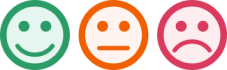How to register for an online account
We now have a new online portal that allows you to manage your business rates accounts with us.
You will need to link your business rates account to your Redbridge account by following the steps below. In order to do this you will need both your Redbridge account login details and your business rates account reference number, quoted on your latest bill.
The steps that you follow to initially register, will depend on your current Redbridge account status:
|
Status |
Step 1 |
Step 2 |
Step 3 |
Step 4 |
|---|---|---|---|---|
|
Existing Redbridge account |
Go to the Redbridge Business Rates page |
Click on Manage your business rates account online |
Click on ‘Register to use additional Business Rates services’, this takes you to the Redbridge account login, proceed to login with username and password |
This takes you to the online portal to complete the registration. Follow the instructions and when done click ‘next’ to complete the process. |
|
New to Redbridge account |
Click on ‘sign-up’ in the top right-hand corner of this page and follow the instructions to set up your online account |
Login on top right hand corner and complete your profile with name, address and phone number, click save
|
Go to the Redbridge Business Rates page and click on Manage your business rates online |
Click on ‘Register to use additional Business Rates services’, this takes you to the Online portal where you can complete your registration |
|
Moving into Redbridge |
Go to the Redbridge Business Rates page
|
Click on Manage your business rates
|
Click on ‘view change of address services’ and select ‘the business has bought or is leasing a new business premises’ then complete the process and make a note of your business rates reference |
Click on ‘Register to use additional Business Rates services’, this takes you to the Redbridge account login page. Follow Step 1 to Step 4 as for ‘New to Redbridge account’ |