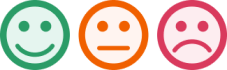Apply for your child’s school place online
Apply for your child’s school place online
August 2019
Applying online for a school place is quick and easy. Follow the steps below and you will be ready to start your child’s online application.
- Each screen will explain what you need to do; there are guidance notes on the left hand side of the screen to help you.
- You can select any text that is underlined (usually a question/section of the form that needs to be completed) this will open in a new window with an explanation of what is required.
Step 1: Getting started
- Before you start your online application, you will need do some research.
- See your local authority’s website for details about how applications are processed.
- Use the ‘Find your nearest school’ map on the left hand side of the screen.
- Read the admissions criteria for the schools you are interested in.
- Visit schools.
- Check how places were offered in previous years.
- You should check transport policies for local authorities (outside London).
Step 2: What to do if this is the first time you are applying online using eAdmissions
If you have used the eAdmissions system in the last 3 years to apply for a school place for any of your children you do not need to register again. Instead please go to Step 3.
- If you used the eAdmissions website over 3 years ago you will need to register to apply online.
- If this is the first time you are using the eAdmissions website you must register to apply online.
- You will need an email address to register.
- If you already have an email address you should set your spam/junk mail filter to ‘Standard’ so that emails from eAdmissions go straight to your inbox. You should check your spam/junk email folder now and then to make sure that messages from the eAdmissions website are not sent there by mistake.
- Register yourself on the eAdmissions website.
- Your username will be displayed on screen, make a note of it.
- You will then be asked to create your own password.
- Login to the eAdmissions website using the username and password that you have just created.
- You will be sent a validation email containing your username and instructions on how to validate your email address.
- The email will also contain a link which will take you to the eAdmissions login page to start your application.
- Please keep your username and password safe as you will need them to login and apply for any other children you have, and to see the outcome of your application. (It will be March for Secondary & 14/19 applications and April for Reception and Junior applications)
- You can also sign up to get notifications during the admissions process either by text message or by downloading the ‘ParentComms’ mobile App.
- It is important that you register well before the deadline in case there are any problems making your application.
- The closing dates are:
- 31 October for Secondary & 14/19 applications
- 15 January for Reception and Junior Applications
Step 3: What to do if you have applied before using eAdmissions or you have just registered and received your username
- On the home page select ‘Return to an existing account’ and enter your username and password.
- If you have forgotten your username or password, we can re-send them to you when you select the ‘Forgotten your user name or password?’ link.
- We will send you an email to the email address you used when you first registered (please check you spam/junk folder may have gone there).
- When you login, your personal details will be displayed you must check if any of your details have changed and update them straight away.
- You must tick the mandatory box to confirm that your details are correct.
- You must tick the mandatory box to confirm that you have read and agree to the Privacy Policy.
- Then select the ‘Save and continue’ button to move on to the application process.
Step 4: Adding your child’s details
- The next page is your home page called 'My school admissions. If you can see your child's name on your 'My school admissions' page, select the 'Start new application' button below the child's name. This button will only be available for children whose date of birth falls within a relevant age range. Check existing details and select the ‘Next' button.
- If your child’s name is not listed, select the ‘Start a new application for a child that is not listed below' button. Enter the details requested about the child you are making the application for on the 'Child details' page and select the ‘Next' button.
Please remember
Council tax account number: Some local authorities will ask you to provide this information for the address where your child lives. For more details select ‘Local Authority details’ button on the left hand side bar to see your council’s policy on this.
- Child’s current school: Please select the school from the drop down list. Only type the name of the school in the box if your child is at a nursery school or you cannot see the current school name listed.
- Twins or triplets: If you have twins or triplets you must make an application for each child and tick the multiple birth box.
Step 5: Adding school preferences
- Add your preferences in the order you prefer them. You can select up to six schools (if you live in Surrey you can only select four preferences for Reception. Preferences for junior applications will vary, so please check with your Local Authority).
- Make sure you include the details of any brothers or sisters who will be attending one of the schools or linked schools you have applied for. If you do not tell us you may lose out on a place allocated under the sibling criterion.
- Please be aware that not all schools have a medical or social criterion, please check before selecting your schools.
- If the schools you have selected allow medical or social criteria and you would like your child to be considered under this criterion you must tick the relevant box and attach supporting evidence. You can attach documents once you have submitted your application. If you do not provide the evidence to support your application, your request cannot be considered under that criterion.
- Some schools ask you to fill in extra forms called supplementary information forms (SIF). If you do not fill in these forms and/or send them direct to the relevant school, you risk your chance of getting a place at these schools.
- It is your responsibility to check that your online application is fully completed and that you have entered all details correctly. If you do not tick certain boxes or enter relevant information (for example sibling box) your application will not be considered under that criterion.
- Each time you fill in the information on a page, make sure that you select ‘Next’ button or the information will not be registered.
Step 6: Submitting your application
- You can make changes to your online application up until the closing date. Each time you make a change you must resubmit your application.
- Select the ‘Submit application’ button on the last page.
- After you have submitted your application you will receive an email confirming details of your online application. The email will list an application reference number similar to this: 123-2020-09-E-123456.
- If you do not receive a number it means your application was not submitted successfully and you must login and select the ‘Submit application’ button again.
- If you have made changes to your details or your child’s details only you will have to resubmit application. Check the ‘My school admissions’page and select 'Resubmit application' for your most recent changes to be recorded.
Step 7: Attaching documents
Many local authorities need you to send them information to support your application. You can find out what each local authority needs by reading their information booklet about applying for school places. Select ‘Local Authority details’ button on the left hand side bar. Documents you may need to attach:
- Confirmation of your child’s address and their date of birth.
- Information to support your application such as doctors letters if you have applied under the medical criterion.
- Information to confirm your child was looked after or previously looked after.
- Information to confirm that you are a crown servant.
Important information
If you have ticked any of the categories above and do not provide evidence to show this, your local authority is unlikely to take account of this when making allocations.
What happens next?
- If you submitted your application by the closing date you will be sent the outcome of your application during the evening of the published national offer day.
- You should respond within 14 days. To accept or decline your offer you should log back in to your eAdmissions account and select the ‘View outcome of application and respond’ button.
- Some local authorities do not send letters if you have applied online. Check your local authority’s details on the left hand side of the ‘My school admissions’ page.
Receipt details
Remember to record your application reference number, you may need to refer to this at a later date.